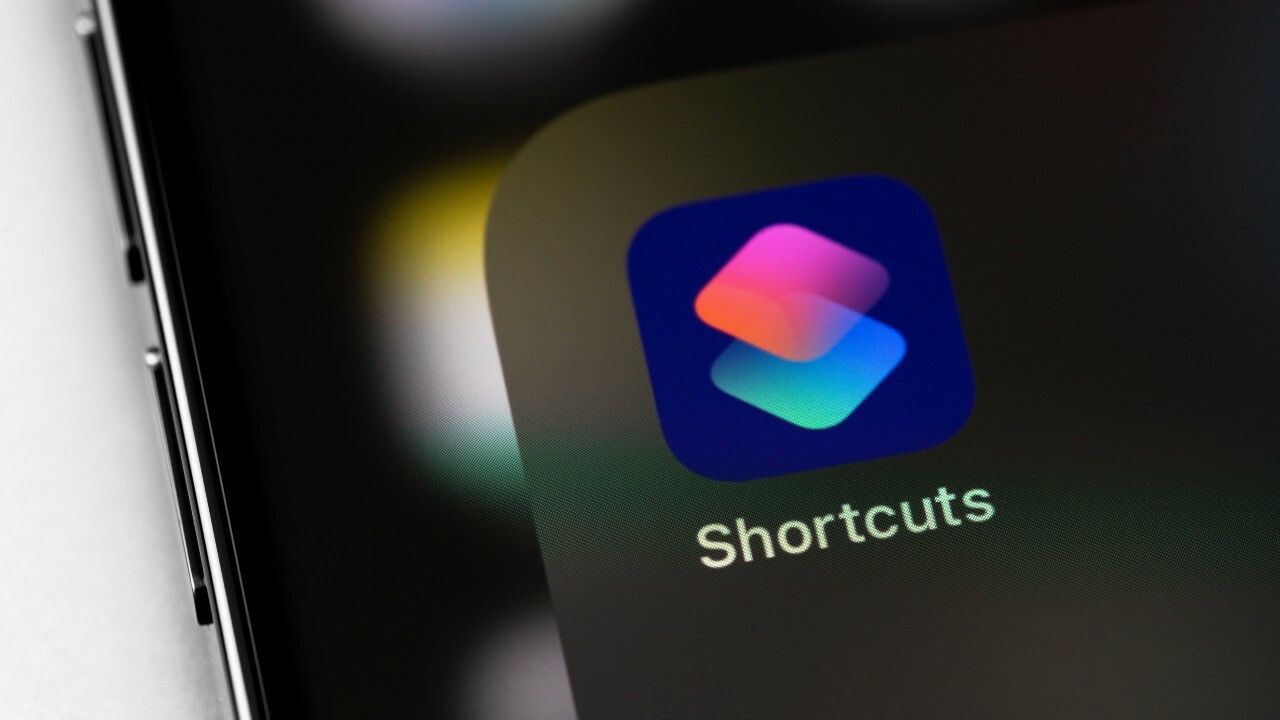Yes, you can set lights to start syncing with TV using voice control via Google Home, Amazon Alexa or Siri Shortcuts. You'll firstly need to create a Scene in the WiZ app.
Create a Scene with lights running video sync modes
1. Enter the Scene feature by tapping on the Scene card in Library page, or on the Scene icon in the Room page. Tap on "Create a Scene".
2. Create a Scene with the TV backlight running one of the Sync modes (Cinematic, Vibrant, Relaxation or Rhythmic) and the other lights in the TV area running Follow sync mode. Give it a name, like Movie night, and save it.
Note: For the Scene to successfully trigger Follow sync mode on the lights in the TV area, the TV backlight must be set to one of the Sync modes.
Call out the Scene from your voice assistant - Google, Alexa or Siri
1. Say to your Alexa or Google device "Turn on movie night".
Note: If your Scene is not available right after creation, try refreshing the integration with the commands: "hey Google, sync my devices", "Alexa, discover devices".
2. If you want to use Siri for voice control, open the "Shortcuts" app on your iOS device. Search for WiZ V2, select "Apply a scene" and select the Scene from the list.
You can refer to the following FAQ to learn more about the Shortcuts function. Apple Shortcuts Integration — WiZ V2 Help Center