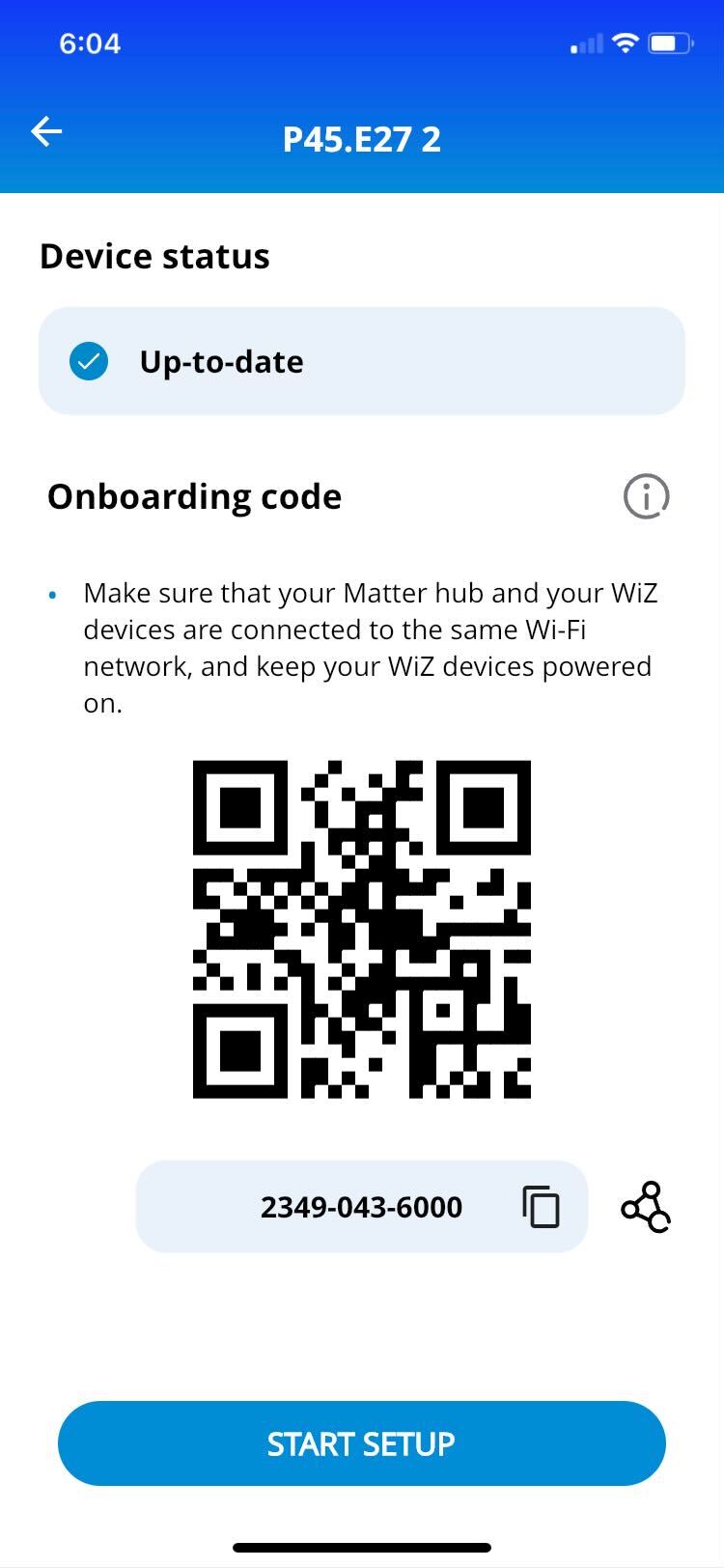- Step 1: Go to "Settings", and tap "Integration" under the current home section
- Step 2: Tap "Matter" in the integration list
- Step 3: Select the device you want to setup within your preferred Matter platform (e.g. Apple)
- Step 4: Scroll down and tap "start setup" button, then the WiZ app would trigger the device into the Matter setup mode. You should be able to see a "blink" on the device which indicates it's in the Matter setup mode.
- Step 5: Open your preferred Matter home app (e.g. Apple) and follow the setup flow in their app
- During the setup, they would ask you to either scan the QR code or input the numeric code. Both pieces of information are all on the same page as you trigger the Matter setup mode
- Please notice: your WiZ device MUST be in the same network with your Matter hub and the corresponding app, otherwise, the setup would fail.
- Step 6: Be aware that the Matter setup mode on the device would only stay for 15 mins.