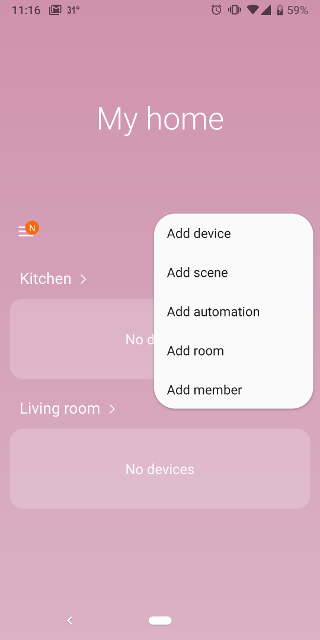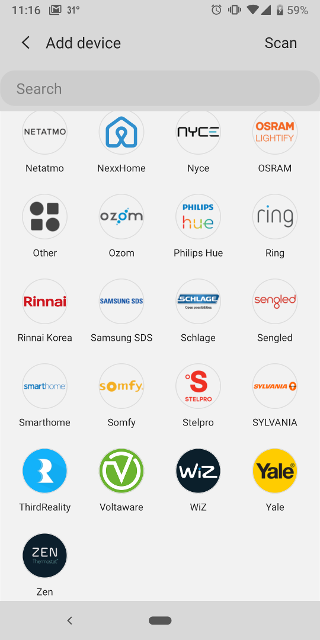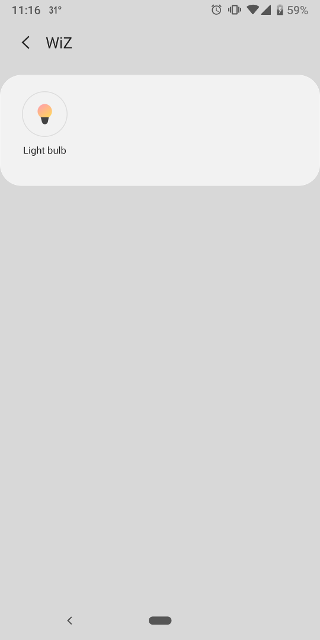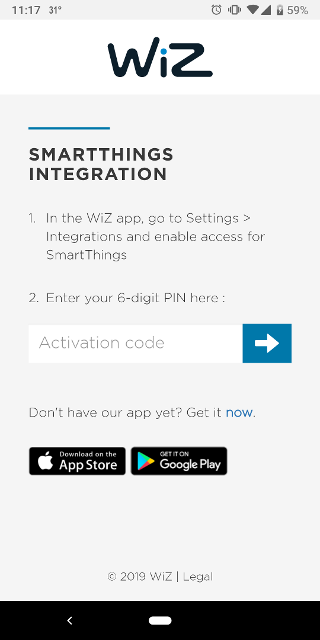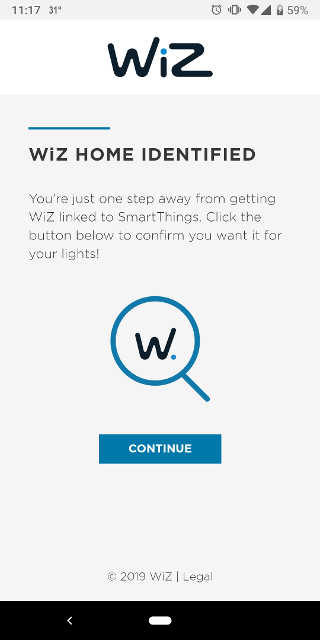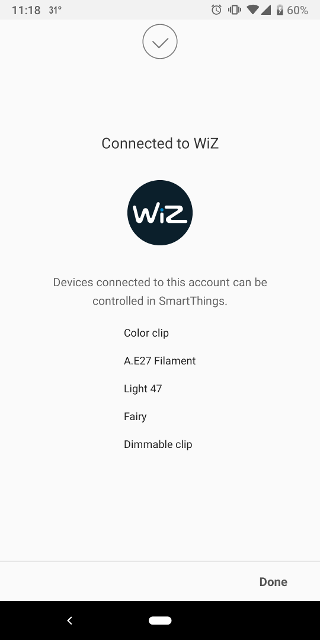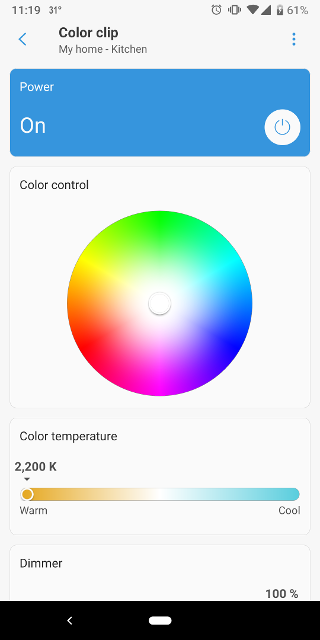Setting up the SmartThings integration for your WiZ home
Step 1 – In the WiZ app
Tap on the Settings page, select Integrations under Current home, then enable SmartThings with the toggle button. A code will appear. It is valid for 5 minutes, and is the key to link your WiZ home with SmartThings. Copy this code to your clipboard, then go to the SmartThings application and follow the instructions in Step 2 below.
Step 2 – In the SmartThings app
- Select "Add device"
- In the "All brands" section, scroll down to find WiZ and select it
- Select "Light bulb"
- A new page asks you for the integration code. Paste the code you obtained from the WiZ app and continue
- Once the integration is completed, the list of devices discovered will be shown
- You can then assign your devices to rooms and control them with SmartThings
Remarks: SmartThings integration is not available on WiZ CN (China version) yet
What can I do with SmartThings and WiZ lights?
When it comes to control, you may:
- Turn on / off the lights one by one
- Select customised colors using the color picker
- Adjust the white temperature
- Adjust the brightness of your light (0% to 100%)
- Check the light control records
Of course, you will be able to use WiZ lights in various home automation cases, alongside your SmartThings devices and other connected things of your home.
SmartThings and multiple WiZ Homes.
For the time being, one SmartThings account can only be linked to a single WiZ Home.
SmartThings integration can only be activated in one house at a time. If you activate it in another of your WiZ homes with the same account, the first house will be disabled.
The effect will be the same as if you go to the Integrations menu and press "Disable".
The effect will be the same as if you go to the Integrations menu and press "Disable".