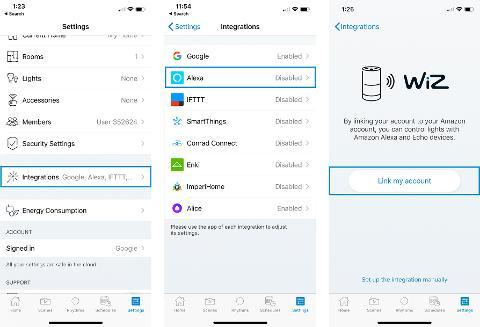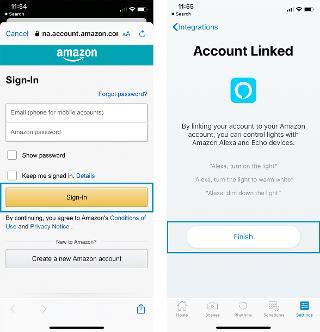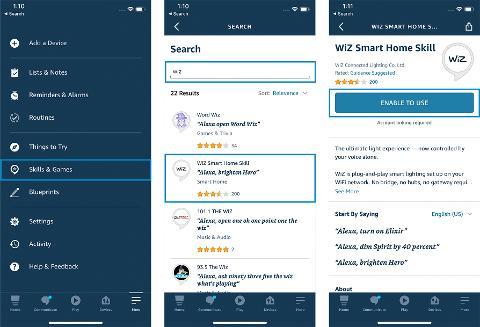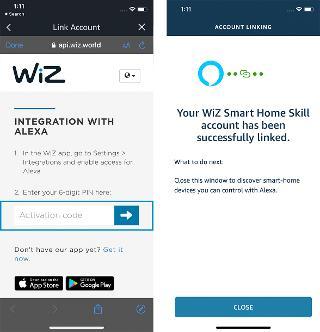Using Amazon Alexa Smart Home Skill
It is possible to define groups of devices in the Amazon Alexa application. You can of course use this functionality with WiZ. Name your group, and select some WiZ “devices” (which are rooms, groups and lights not in a group).
Once Amazon Alexa is set up, you can use voice control to change your lights.
You can turn on/off, adjust dimming and change the color of the individual lights by voice.
Once Amazon Alexa is set up, you can use voice control to start a streaming session for your WiZ camera. Note that if your WiZ camera is set as "Off" in the WiZ app, streaming is blocked as the Off state provides full privacy.
However as of now the rooms and groups created from the WiZ app only accept on, off and dimming commands. If you wish to control colors and whites of the rooms and groups, they will need to be deleted in the Alexa app and re-create them as Alexa groups. (A quick tutorial included below.)
To ask anything from Alexa, say the wake word (usually “ Alexa”, sometimes “Amazon”, or “Echo” if you chose that) and then say a command and the name of a device as defined in your WiZ application.
Note: If you have multiple devices with the same name, Alexa may not understand which one you want to control, and may reject the request. So, if you have multiple devices with the same name, you can change the name of the device and discover your devices again. The current commands that can be used through Alexa are:
- Turn on [device name]
- Turn off [device name]
- Dim [device name] to X % (it sets brightness to X%)
- Brighten [device name] by Y (it adds Y% to current brightness)
- Dim [device name] by Z (it subtracts Z% to current brightness)
- Turn on [scene name]
- Set [lamp name] to red, blue, green...
- Set [lamp name] to warm white, daylight, cool white...
The [device name] is the name of the devices discovered by Alexa, so it could be [room name], [group name] or [lamp name]. So, if you have made groups in the Alexa app, and they have been discovered, you can also use these names.
The [scene name] is the name of your Scenes. If you create new Moments in the WiZ application or change their names, do not forget to ask Alexa to discover devices.
The colors and types of whites are part of a list managed by Alexa directly, so not all colors available in WiZ can be understood by Alexa. Here are a few examples:
- Alexa, turn on Living Room (if your Living Room name is “Living Room”)
- Alexa, turn off Living Room
- Alexa, set Bedroom to 20 (it will dim to 20% the current light mode)
- Alexa, dim Jesse’s Room to 5 0 percent (if you have a room named “Jesse’s Room” in the WiZ application)
- Alexa, brighten Cellar by 30
- Alexa, turn on Group2. (if you have a group named “Group2”)
- Alexa, turn off Spirit. (if you have a light named “Spirit”)
- Alexa, turn on Chilled out evening. (if you have a Moment called "Chilled out evening")
- Alexa, set Spirit to warm white. (if you have a light named “Spirit”)
Note: The “turn off” command only works when applied to the name of a device, and does not work if you associate it with a light mode. “Turn off Bedroom” will work, and “Turn off Ocean” will not work. Below are some examples that would not work:
- Alexa, turn off Forest. - It will not work as Forest is a light mode and not a Room name.
- Alexa, turn off Bedroom and Bedroom. - It will not work if you have more than one room named “bedroom”, as Alexa will not know what to do.
- Alexa, dim Forest to 30%. - It will not work because Forest is a light mode and not a Room name.
Tutorial to create groups in the Alexa app: To control the whites and colors of the rooms and groups created from the WiZ app, they will need to be deleted in the Alexa app and re-create them as Alexa groups. Please follow the steps below:
- Under the DEVICES tab of the Alexa app
- Tap on the rooms or group
- Tap on the delete button to delete the room
- Go to the GROUPS tab
- Enter the name of the room
- Define the lights for the room
- Tap SAVE to complete (You can now change the colors and whites for of rooms via voice control)
Setting up Amazon Alexa Smart Home Skill for WiZ
METHOD 1 - APP-TO-APP LINKING
In the WiZ app
Tap on the Settings page, select Integrations under Current home, then tap on Amazon Alexa and click "Link my account". Simply login with your Amazon account and the integration should be ready to go.
Note: Please make sure your Amazon account was logged in to Alexa and completed the setup before using it for integration.
After integration:
In the Alexa app, go to the Home screen, then select “Smart Home”, and tap “Discover Devices”. This should give you the list of all WiZ devices found in your home.
Once you have this list of devices, you will notice that many of these “Devices” are the rooms names, the groups names and the names of the WiZ lights which are not grouped.
Once you have this list of devices, you will notice that many of these “Devices” are the rooms names, the groups names and the names of the WiZ lights which are not grouped.
ALTERNATIVE METHOD - INTEGRATE MANUALLY
Recommended only when app flip is not working.
Step 1 - In the WiZ app
Tap on the Settings tab. Select Integrations under Current home, then tap on Amazon Alexa and click "Set up the integration manually". Enable the WiZ Smart Home skill with the toggle button. A code will appear. It is the key to link your WiZ home with Alexa. Copy this code to your clipboard, then go to the Amazon Alexa application and follow the instructions in Step 2 below.
Step 2 - In the Alexa app
Now that the code from the WiZ app is copied to your clipboard, and that you are in the Alexa app, go to the menu and select Skills & Games. In the search bar for Smart Home Skills, search for “WiZ” and select the skill. Enable the Skill. Select “Enable to use", and input the access code you just copied from the WiZ app (just paste it, as it should be in your clipboard). Then press on Confirm, validate the message, and close using the x button on the top left of the screen.
Note: For security reasons, the integration code is only valid for a few minutes. In case of any issue during the integration setup, you can go back to the WiZ app, disable and re-enable the integration to get a new code.
* If you go to the Alexa website (https://alexa.amazon.com/ ) to activate the Skill, for example from a desktop computer, make sure your browser allows pop-ups (Safari and Chrome are by default not allowing pop-ups).
After integration:
In the Alexa app, go to the Home screen, then select “Smart Home”, and tap “Discover Devices”. This should give you the list of all WiZ devices found in your home.
Once you have this list of devices, you will notice that many of these “Devices” are the rooms names, the groups names and the names of the WiZ lights which are not grouped.
Once you have this list of devices, you will notice that many of these “Devices” are the rooms names, the groups names and the names of the WiZ lights which are not grouped.
Multiple Homes and Amazon Alexa
The Amazon Alexa integration can only be activated for one WiZ home at once, otherwise Alexa would not know which home to control. Thus, when you activate the Alexa integration for a new home, it will alert you with a pop-up in the WiZ application that the preexisting integrations will be disabled.
The impact is equivalent to “de-activating” the toggle button next to your Alexa integration in the WiZ application for your “old” home.
The impact is equivalent to “de-activating” the toggle button next to your Alexa integration in the WiZ application for your “old” home.