If the guest is new to WiZ (app not installed):
Tapping on the link sends you to a webpage from where you can install the application.
Once guests have installed the WiZ app, they can tap on the link again and will be logged in the Home as a Guest.
Alternatively, they may copy the code shown on the web page (and on the screen of the host when the invitation is created), then select “Join a home” on the very first screen when launching the application, enter the invitation code and confirm. The guest will then join your WiZ home.
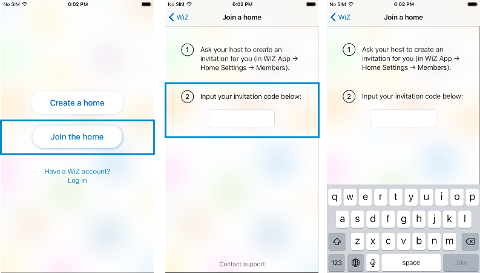
If the guest already has a WiZ home and needs to join yours:
In most cases, tapping the link will directly log the user in your Home as a guest. Otherwise:
iOS: go to Settings tab > Current Home. Scroll all the way down and tap on “Join a home”, then paste your invitation code and confirm.
Tapping on the link sends you to a webpage from where you can install the application.
Once guests have installed the WiZ app, they can tap on the link again and will be logged in the Home as a Guest.
Alternatively, they may copy the code shown on the web page (and on the screen of the host when the invitation is created), then select “Join a home” on the very first screen when launching the application, enter the invitation code and confirm. The guest will then join your WiZ home.
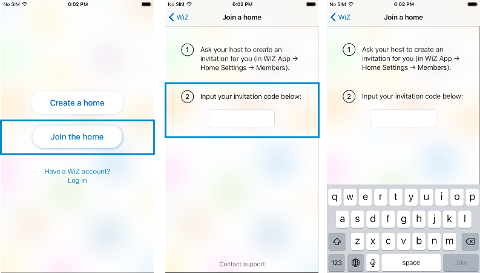
If the guest already has a WiZ home and needs to join yours:
In most cases, tapping the link will directly log the user in your Home as a guest. Otherwise:
iOS: go to Settings tab > Current Home. Scroll all the way down and tap on “Join a home”, then paste your invitation code and confirm.
Android: Open the menu and tap on settings. Select “Change home”, then “Join a home”. Paste the invite code and press on OK.

