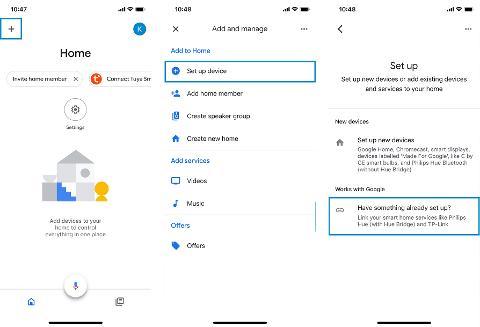Method 1 - App Flip
Go to the Google Home app and tap the “+” sign on the upper left corner. Select "Set up device" then choose “Have something already set up?”. Scroll down the list or type in “WiZ” to search. Select WiZ.
You will be redirected to a page asking you to agree on linking your WiZ account with Google. Tap “Agree and Link”. And wait a bit while it is setting up.
Alternative Method - Integrate Manually
Recommended only when app flip is not working.
Step 1 – In the WiZ app
iOS: Tap on the Settings tab, select Integrations, then enable Google Home with the toggle button. A code will appear. It is the key to link your WiZ home with Google Home. Copy this code to your clipboard, then go to the Google Home application and follow the instructions in Step 2 below.
Android: Open the side bar menu then the Home settings. Scroll down and select Integrations, then tap on Google Home and enable it with the toggle button. A code will appear. It is the key to link your WiZ home with Google Home. Copy this code to your clipboard, then go to the Google Home application and follow the instructions in Step 2 below.
Step 2 – In the Google Home app
Go to the Google Home app and tap the “+” sign on the upper left corner. Select "Set up device" then choose “Have something already set up?”. Scroll down the list or type in “WiZ” to search. Select WiZ.
You will be redirected to a page asking you to agree on linking your WiZ account with Google. Tap “Set up the integration manually” at the bottom. You will be redirected again to a page where you can enter the code in your clipboard from the WiZ application. Tap Continue. And wait a bit while it is setting up.
Done, you can now control your lights with Google Home.
Remarks: Google integration is not available on WiZ CN (China version) yet